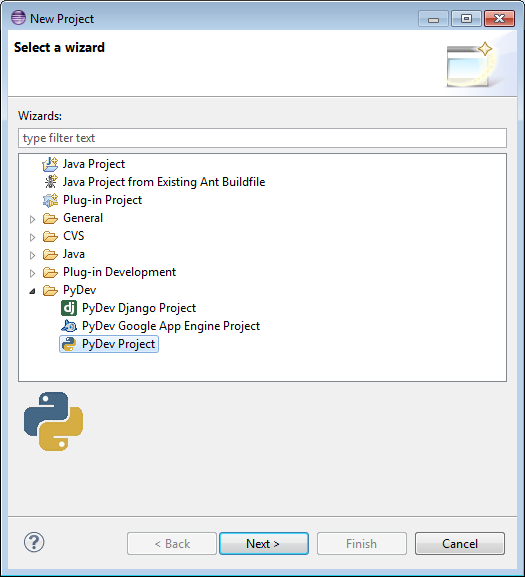What we need?
Eclipse Standard - http://www.eclipse.org/downloads/
Maya Editor script - http://www.creativecrash.com/maya/downloads/applications/syntax-scripting/c/eclipse-maya-editor
Setup:
1. Unzip eclipse-standard-kepler-R-win32-x86_64.zip (I downloaded the 64bit version but you can use the 32bit version if you don't have a x64 processor).
2. Unzip org.eclipse.EclipseMayaEditorProject.zip in a temp folder (after the installing we are not gonna need it anymore)
3. Enter in eclipse folder and execute eclipse.exe. Go to Help > Install new software
4. Press Add button and then in Local select the folder where you have unzipped EclipseMayaEditorProject.
5. It will appear as Uncategorized, select it and press Next. Accept license, etc.
Maya editor buttons:
- Send entire contents to Maya
- Send highlighted selection to Maya
- Button menu to open various documentation
- Reconnect Eclipse to Maya
6. Let's install PyDev! In eclipse go to Window > Preferences
7. Go to Install/Update > Available Software Sites.. and press Add...
8. Type PyDev on Name and paste the url http://pydev.org/updates
9. Now, go back to Help > Install new software. On "Work with" choose PyDev and choose the 2 items. Press Next.
10. Choose "Keep my installation the same..." and press Next.
11. Select and accept certificates.
12. Configure the python interpreter on Eclipse. Go to Window > Preferences. On PyDev > Interpreter - Python... press "New.." button.
13. Browse and select where mayapy.exe is.
15. Server setup to send info from eclipse to Maya. Go to Window > Preferences > Maya Editor Preferences. The default port is 7720.
16. Create a userSetup.py (if we dont have it) and add the next lines. The next time we open Maya will receive data from the port 7720.
import sys
import maya.cmds as cmds
newPath = "D:/+ENGINES/MAYA/Maya-Scripts"
sys.path.append(newPath)
if cmds.commandPort(':7720', q=True) !=1:
cmds.commandPort(n=':7720', eo = False, nr = True)
17. Create a new Project. New > New > Project... and select PyDev Project
18. Select the Directory project, set Grammar Version to 2.6 and select mayapy.exe as Interpreter.
18. Write some code and send to Maya pressing Ctrl+Enter or the menu button.
19. The result :)
This tutorial is based/inspired on rbublitz work on CreativeCrash:
http://www.creativecrash.com/maya/tutorials/using-tools-scripts/c/using-eclipse-as-a-maya-ide